Bridging the Modem
Set the ADSL Modem to Bridging Mode
This is optional…
There are some advantages to having the modem set to bridging:
This is optional…
There are some advantages to having the modem set to bridging:
- Logically removes the modem from the network (and any security vulnerabilities it may have).
- All traffic between the local network and the ISP is managed directly by pfSense.
- Leaves only one NAT device in the local network.
Refer to your modem configuration manual for instructions on switching to bridged mode (if it’s not already)…
Once the modem is in bridged mode there are a few steps to complete in pfSense to get back on-line:
- Navigate to Interfaces - WAN.
- Change the IPv4 Configuration Type to “PPPoE”.
- Enter the Username and Password for your ISP account.
- Select Save
One final step to ensure the configuration survives a re-boot is to check the default route:
- Navigate to System - Routing.
- Ensure there is only one entry and that it is for WAN_PPPoE and that it is set as the default.

If there are others and you don’t need them, just delete them all and pfSense will automatically load WAN_PPPoE
Regain Access to the Modem
Once the modem is in bridging mode you will have lost the ability to access it without plugging directly into it…
To fix this inconvenience a couple of things need to be done.
First: a new interface will need to be created and configured:
Once the modem is in bridging mode you will have lost the ability to access it without plugging directly into it…
To fix this inconvenience a couple of things need to be done.
First: a new interface will need to be created and configured:
- Navigate to Interfaces - (assign).
- Select the Network Port that the Modem is connected to and then add selected interface (the plus symbol).
- Select the new interface and enable it.
- Description: MDM
- Configuration Type: IPV4
- IPV4 Address: 10.12.2.121

- Select Save and then Apply Changes.
Second: a new NAT rule is needed:
- Navigate to Firewall - NAT and select the Outbound tab.
- Switch to “Manual Outbound NAT rule generation” and select Save.
- Select “add new mapping” (the plus symbol).
- Interface: MDM
- Protocol: any
- Source (Type): Network
- Source (Address): 192.168.36.96/27
- Destination (Type): any
- Translation (Address): Interface address
- Description: Access to the Modem
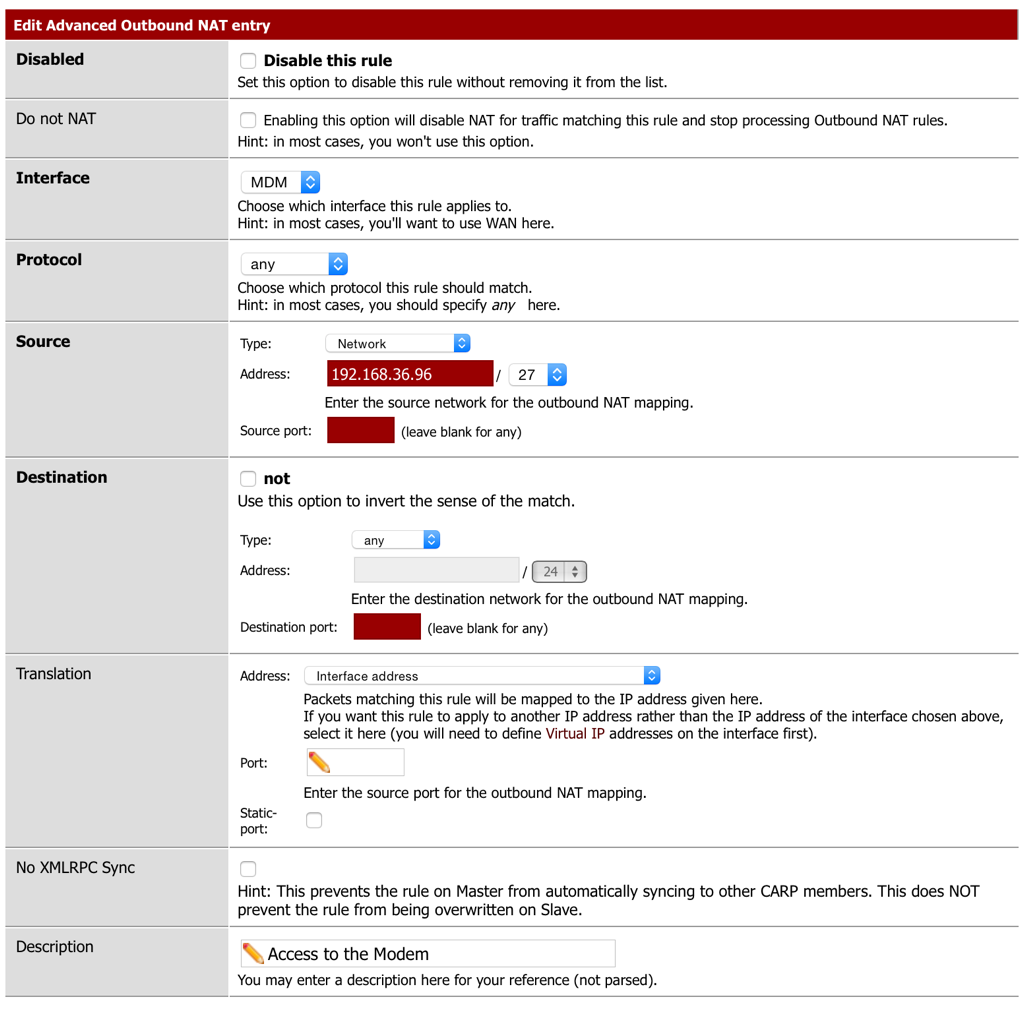
- Select Save and then Select Apply Changes.
Progress Check
At this point any client computer on the LAN should be able to connect to the Modems web interface…